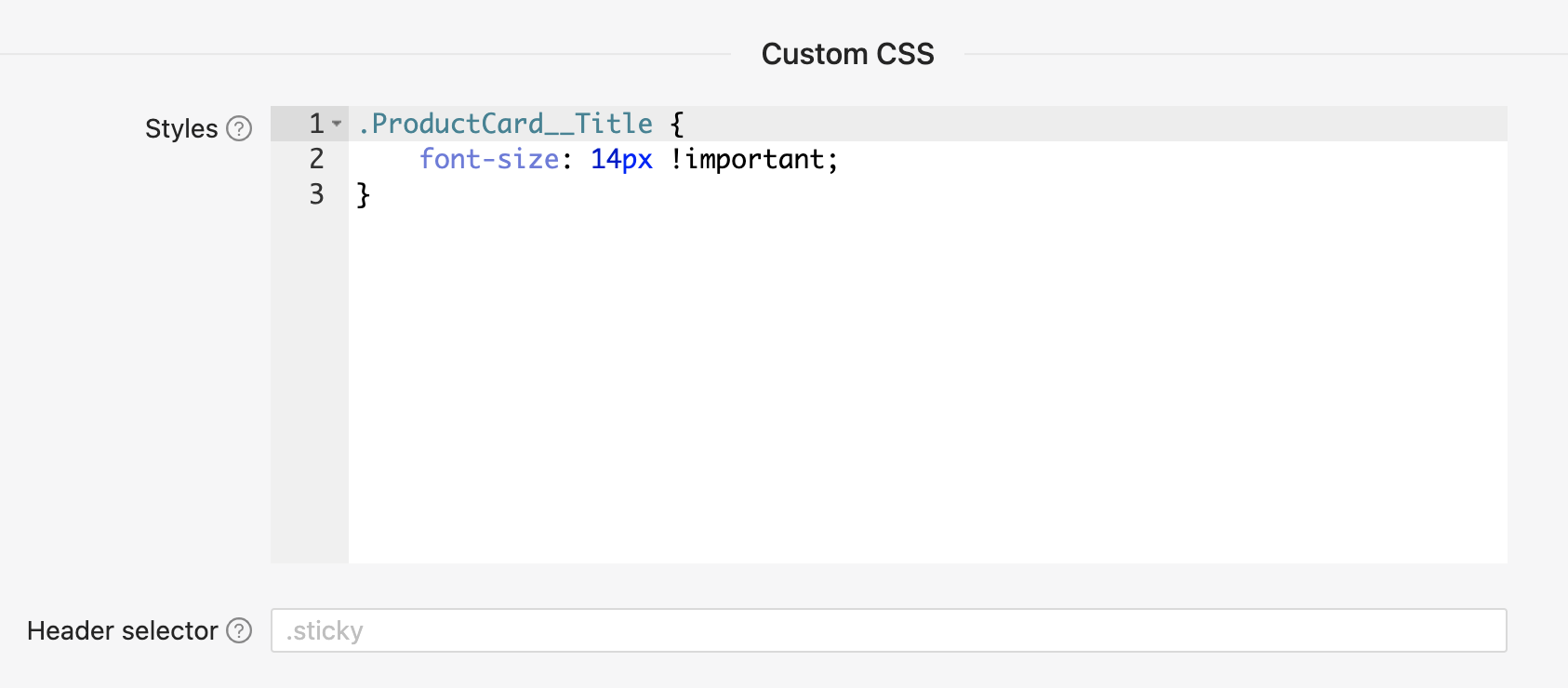Customize design
Go to the Settings > Design tab to customize the look & feel of the Product Finder.
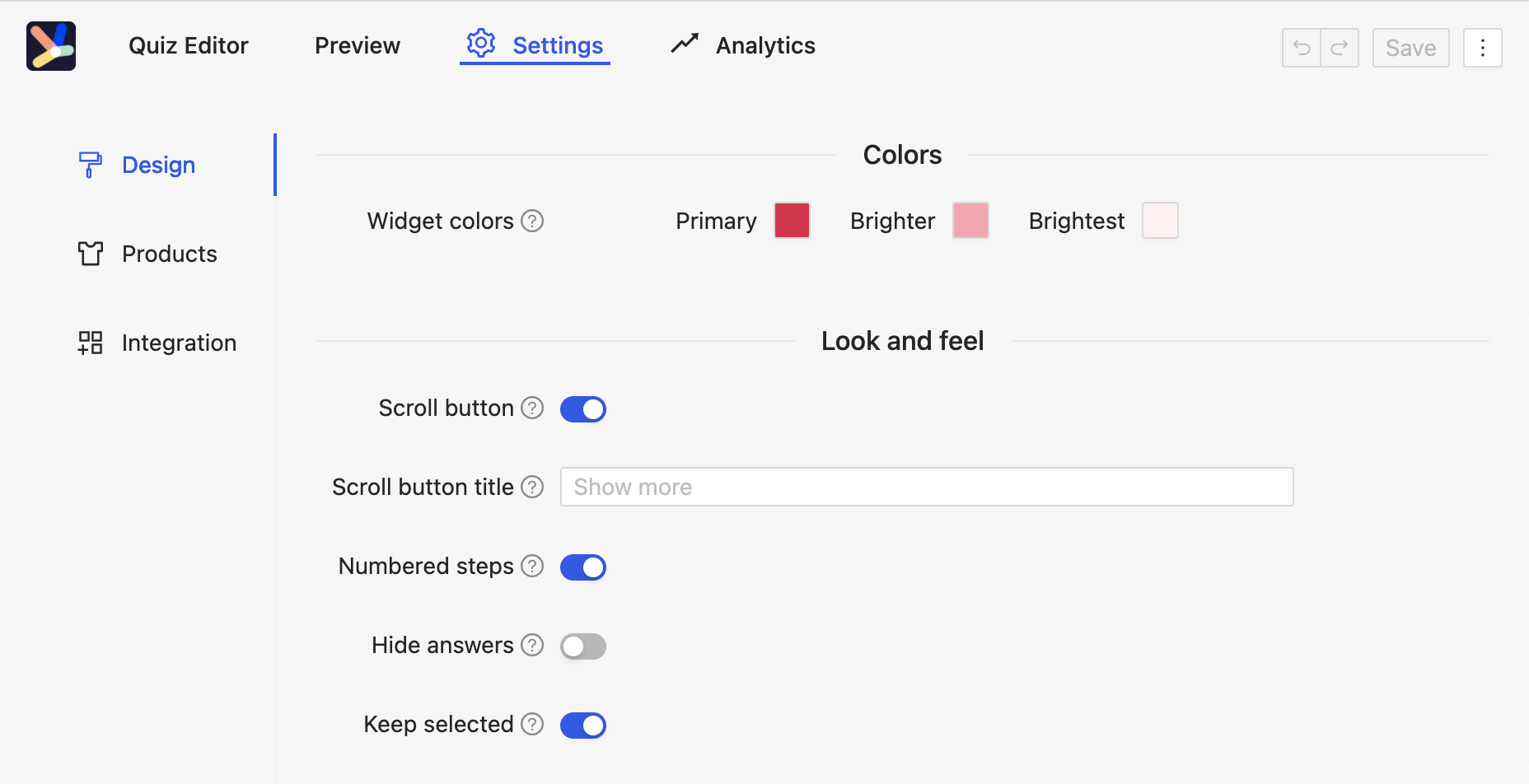
Colors
Click on the colors if you want to change the colors used in the quiz.
A color picker will open in which you can choose colors that match your shop.
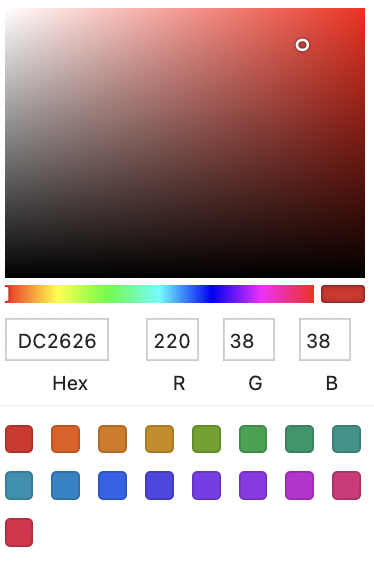
Look and Feel
- Scroll button: Add button to product card that scrolls down to recommendations. Here's what it would look like:
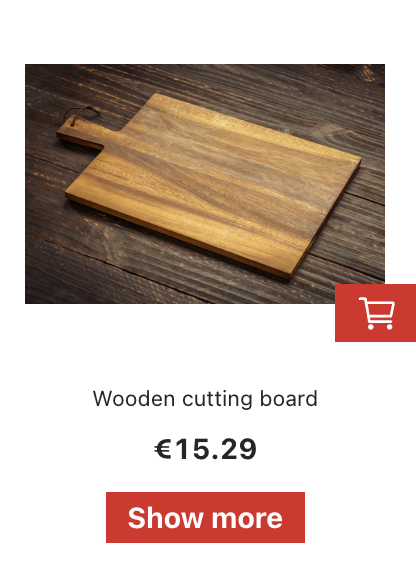
- Scroll button title: Set the title for the scroll button (only possible if scroll button is active)
- Numbered steps: Number the questions instead of showing icons

- Hide answers Hide answers that do not lead to products. By default these answers are disabled and not clickable
- Keep Selected Keep already selected subsequent answers if a preceding answer is changed
Custom CSS
Here you can add custom CSS to customize behaviour and styling of the Product Finder to suit your needs: